Understanding Email Protocols: POP3, IMAP, and Beyond
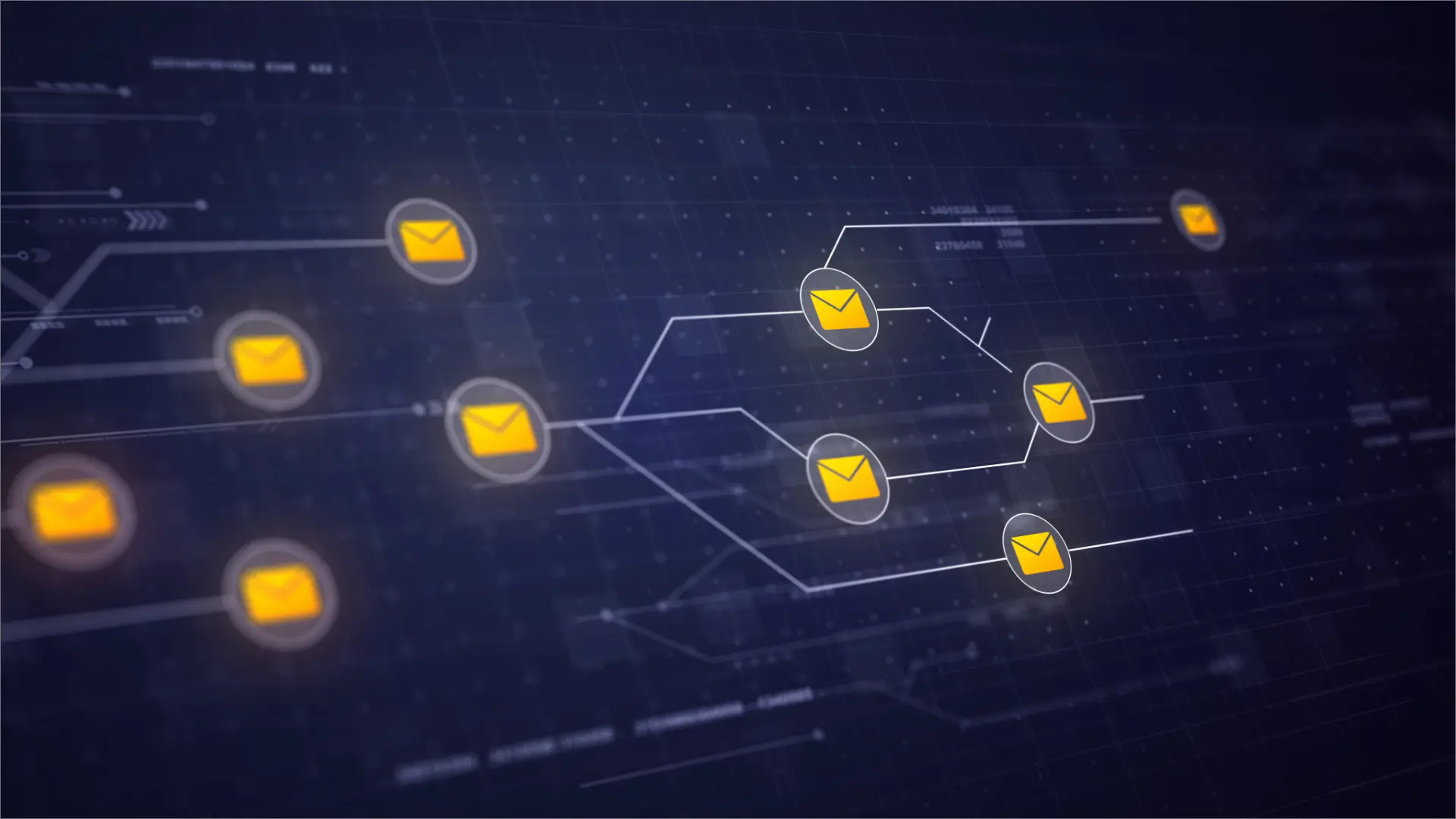
Email is a crucial tool in today’s world, allowing us to connect and share information across the globe. But have you ever wondered how your emails magically appear on all your devices? The answer lies in email protocols.
Think of email protocols as the hidden rules that dictate how your email program (like Gmail or Outlook) talks to the email server. This guide will explain the importance of protocols and give you a clear picture of the most common ones, including POP3 and IMAP.
By understanding these protocols, you can better control your email and use it more effectively.
What are Email Protocols?
Think of email protocols as the secret language that your devices use to talk to email servers. They’re like a rulebook that ensures everyone in the email world is on the same page.
These rules cover everything from how emails are sent and received to how they’re organized in your inbox. This way, you can open the same email on your phone, laptop, or anywhere else, and it looks the same.
What is POP3?
POP3 (Post Office Protocol version 3) is one of the oldest and simplest email protocols. It functions like a traditional mail delivery service: your email client (e.g., Outlook, Thunderbird) connects to the email server, downloads all new emails to your local device, and then typically deletes them from the server.
Pros:
Simplicity: POP3 is straightforward to set up and use.
Offline Access: Once downloaded, you can access your emails without an internet connection.
Frees Up Server Space: Since emails are deleted from the server, it helps manage storage space limitations.
Cons:
Limited Multi-Device Access: If you check email on multiple devices (e.g., phone and laptop), POP3 means emails won’t be synchronized. An email read or deleted on one device won’t reflect on others.
Data Loss Risk: If your local device is damaged or lost, and you still need to back up your emails elsewhere, you could permanently lose your email history.
POP3 (Post Office Protocol Version 3)
POP3 is like an old-fashioned mail carrier for your email. Imagine your email server as the post office and your Computer or phone as your mailbox. POP3’s job is to check the post office, grab any new letters (emails), and deliver them to your mailbox. Usually, it then removes those letters from the post office.
How It Works
When you set up POP3 on your email program, it connects to the server and downloads all your new emails. Once they’re safely on your device, you can read them, even without an internet connection.
Think of POP3 as your email delivery service. It works a bit like a traditional mail carrier:
- Checking for Mail: When you hit “check email” in your program, POP3 acts like the mail carrier going to the post office (your email server) to see if you have any new messages.
- Delivery: If it finds new mail, POP3 downloads copies of your emails to your Computer or phone, like placing letters directly into your mailbox.
- Clearing Out: Most of the time, POP3 deletes the originals from the server, just like a carrier wouldn’t leave your mail at the post office after delivering it.
Why Use POP3?
- Easy Setup: If technology isn’t your strong suit, POP3 is refreshingly simple. Most email programs have it as a basic option.
- Offline Reading: Once the emails are on your device, you can read them whenever you want, even without an internet connection.
- Server Space Saver: POP3 helps prevent your email server from getting overloaded, which can be important if you have limited storage.
- Limited Bandwidth: If your internet connection is slow or you have data caps, POP3 can be efficient. It only grabs new emails, not constantly syncing in the background.
POP3 Drawbacks
- One-Device World: POP3 isn’t meant for our modern, multi-device lifestyles. If you check email on your phone and then delete something on your Computer, that change isn’t reflected on the other device.
- Data Safety Risk: If you lose your device and haven’t backed up elsewhere, any emails only stored locally are gone for good.
- Server Settings: Some email providers can keep copies of emails on the server even with POP3, but this requires delving into advanced settings.
Is POP3 Right for You?
POP3 might be the perfect fit if:
- Your Computer is ‘Email Central’: If you primarily read, organize, and respond to emails on a single computer, POP3’s traditional “download and manage” approach aligns perfectly with your workflow.
- You’re an Organization Fanatic: Do you love sorting emails into meticulously labeled folders on your Computer? POP3 lets you control your email organization without worrying about syncing across multiple devices.
- Offline Access is Key: If spotty internet is a frequent issue, POP3 ensures you can always access your downloaded emails, whether you’re stuck on a plane without Wi-Fi or your home connection is temporarily down.
IMAP (Internet Message Access Protocol)
Think of IMAP as your email’s very own VIP cloud service. Instead of downloading your emails like POP3, IMAP gives you a real-time window into your email server, much like logging into a cloud storage app like Dropbox or Google Drive. Let’s dive into how it works:
How IMAP Works
Your Master Email Archive: Your email server becomes the central hub where all your messages live. IMAP lets you peek into that hub from anywhere.
Always in Sync: Any change you make instantly reflects on all your devices. Delete an email on your phone? It disappears from your laptop inbox, too. Mark something as important on your work computer. That star will show up when you open the email at home.
The Search Advantage: Since your whole email history is on the server, IMAP lets you easily search through old emails, even if they aren’t downloaded to your current device.
Why Use IMAP?
The Multi-Device Lifestyle: If you switch between your phone, tablet, and computers, IMAP is a lifesaver. Your email looks and behaves the same everywhere.
Never Lose an Email: Since your emails live primarily on the server, they’re safe even if you lose a device.
Organization Across Devices: IMAP syncs those changes if you meticulously organize emails with folders and labels, so your system is always consistent.
IMAP Considerations
Server Storage Limits: Your emails take up space. Many providers have storage limits, so you should periodically clean out old emails.
Needs a Strong Connection: IMAP works best with a reliable internet connection. If your service drops out, you won’t have full access to your emails like you would on POP3.
Is IMAP Right for You?
IMAP is a fantastic choice if:
You’re Always Connected: Your various devices are extensions of each other, and you need to effortlessly access emails from all of them.
Collaboration is Key: If you share access to email folders with colleagues, IMAP keeps everyone perfectly in sync.
Data Safety is a Priority: IMAP, paired with your email provider’s backup systems, makes losing emails much less likely.
SMTP (Simple Mail Transfer Protocol)
Think of SMTP as your email’s trusty courier. The behind-the-scenes protocol handles the handoff of your message from your email program to its final destination. Let’s break down how it works:
How SMTP Works
Packaging Your Message: When you hit “send,” SMTP steps in. It neatly formats your email, adds the right address labels (like the recipient, subject, etc.), and packages it up for delivery.
The Handoff Network: SMTP knows the network of mail servers across the internet. It finds the right route and passes your email from server to server, like a relay race, until it reaches the recipient’s inbox.
Delivery Confirmation: SMTP even makes sure the message was successfully delivered. The protocol gives you those “Your email has been sent” notifications.
Why Use SMTP?
The Email Backbone: You couldn’t send emails without it! SMTP is the universal language that lets email servers worldwide talk to each other.
It’s (Mostly) Invisible: Unlike POP3 and IMAP, which you directly interact with, SMTP works tirelessly behind the scenes. Most of the time, you don’t need to think about it.
SMTP’s Teamwork
POP3/IMAP’s Partner: SMTP gets your email to the recipient’s server. Once there, POP3 or IMAP lets the recipient download or view the email in their inbox.
Is SMTP Right For You?
Well, you have little choice in the matter! SMTP is essential for the whole email system to function. But, if you’re curious about the technology making your emails possible, SMTP is a fascinating protocol to explore.
Comparison of POP3 and IMAP
| Features | POP3 | IMAP |
|---|---|---|
| Message Retrieval | Downloads emails to the local device | Synchronizes emails across multiple devices |
| Storage Management | Limited storage capacity on the server | Emails remain on the server |
| Email Access | Offline access to downloaded emails | Online access to emails |
| Message Management | Limited functionality for organizing emails | Robust organization and folder management |
| Device Compatibility | Limited compatibility with multiple devices | Works seamlessly across devices |
| Bandwidth Usage | Lower bandwidth usage | Higher bandwidth usage |
| Email Synchronization | One-way synchronization | Two-way synchronization |
Factors to Consider When Choosing Between POP3 and IMAP:
- Email Access: Consider whether you need offline access to emails (POP3) or prefer synchronized access across multiple devices (IMAP).
- Storage Requirements: Assess your storage needs and whether emails must be stored centrally on the server (IMAP) or downloaded to local devices (POP3).
- Message Management: Evaluate your preference for organizing and managing emails locally (POP3) or centrally on the server (IMAP).
- Device Compatibility: Determine the number and types of devices you use for accessing emails and choose a protocol that offers seamless compatibility.
- Bandwidth Usage: Consider the impact of bandwidth usage on your network and choose a protocol that aligns with your bandwidth requirements.
- Email Synchronization: Decide whether you need one-way synchronization (POP3) or two-way synchronization (IMAP) for managing emails across devices.
Security Considerations in Email Protocols
Think of email security as a multi-layered defence of your most sensitive information. Your email protocols (POP3, IMAP, SMTP) are a significant part of your fortress walls, but even the strongest ones need extra protection. Let’s examine where these protocols are strong and how to address their weaknesses.
POP3: Security Pros & Cons
Pro: It Doesn’t Linger: Because POP3 downloads your emails, it’s like removing valuables from the main castle and storing them in your safe at home. That reduces the risk of someone finding them if they breach the outer defences.
Con: Outdated Encryption: Standard POP3 is like sending messages by a carrier who only sometimes locks their satchel. Someone could snatch your information mid-transit.
Con: You’re the Main Filter: POP3 doesn’t scan for viruses or phishing attempts on the server side. Your email program has to do all the heavy lifting.
IMAP: Security Pros & Cons
Pro: Encrypted Channels: IMAP often uses encryption, like sending messages in locked boxes, making it harder for prying eyes to intercept them.
Pro: Server-Side Help: Many providers with IMAP have spam and malware detection on the server, an extra layer of defense before emails ever reach you.
Con: Your Device is Key: If your device has a security flaw, even those IMAP advantages won’t help, just like leaving your house key under the mat.
Con: Password Power: Secure passwords are vital with IMAP, as they’re the key to your entire email archive on the server.
SMTP: Security Pros & Cons
Pro: Authentication on Guard: SMTP can use features to ensure that only authorized people send emails, preventing a random person from blasting messages in your name.
Pro: Can Work with Encryption Encryption can be added to SMTP, increasing security for email transport.
Con: Open Relays are Dangerous. Hackers sometimes trick misconfigured servers into sending large amounts of spam on their behalf.
Con: It’s Easily Faked: SMTP could have a better way to confirm an email is actually from who it claims, making scams and spoofs familiar.
The Takeaway
No protocol is bulletproof! Here’s what you can do:
Know Your Provider’s Practices: Do they encrypt by default? Offer good spam filtering? Make sure their security aligns with your needs. For an extra layer of protection, consider using a DMARC setup. DMARC (Domain-based Message Authentication, Reporting & Conformance) helps prevent unauthorized emails from spoofing your domain name, safeguarding your reputation and reducing the risk of phishing attacks.
Stay Updated: Newer versions of protocols often have improved security.
Your Defense is Key: Use strong passwords and robust security software on your devices, and be wary of suspicious emails, no matter your protocol.
Choosing the Right Email Protocol
With so many technical terms, selecting an email protocol can feel overwhelming. But don’t worry! Think of it like picking the right tool for the job. Let’s break down what questions you need to answer to make the best choice:
Questions to Ask Yourself
How Important is Security? Are you handling super-sensitive information, like client financials? If so, focus on protocols offering encryption and strong authentication systems.
How Many Devices? Do you check email on just one Computer, or are you always switching between your phone, laptop, etc.? Multi-device support makes a huge difference.
Teamwork or Solo Act? Do you often share folders with colleagues or need multiple people accessing the same inbox? Specific protocols are built for collaboration, others not so much.
Do you have Storage Worries? Do you have a lot of emails you need to keep? Account for storage space on your provider’s server; some protocols keep everything stored centrally.
Control Freak? If you love customizing how your email is organized or need to manage multiple users (like for a business), ensure the protocol gives you the administrative tools you need.
Simplify: Business vs. Personal
Businesses: Most need the collaboration and security advantages of IMAP or Exchange ActiveSync. These keep everyone in sync and offer better protection for sensitive data.
Individuals/Small Teams: POP3 can work if you mainly use one device and don’t need complex features. IMAP is likely a better fit if you’re always switching devices or value easy search across old emails.
The Bottom Line
There’s no single “best” protocol. The right one is the one that works best for your needs. Considering these questions will lead you to a smooth-running email setup!
Read More: Gigabit Vs Gigabyte: Explain the Difference Between GB and gb?



